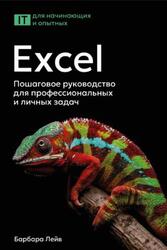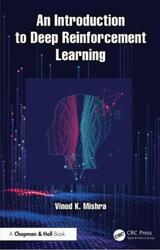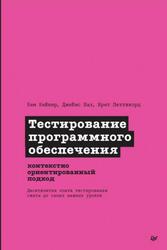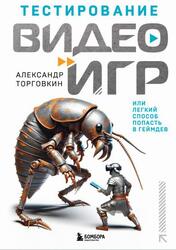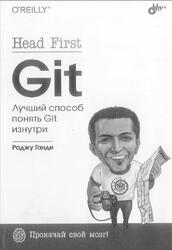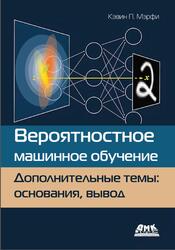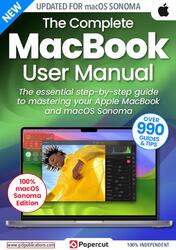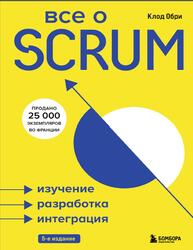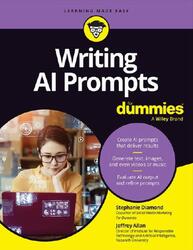Windows 11 is the operating system of choice for the smart thinking beginner, intermediate and advanced computer user. It's designed to push the boundaries, to encompass the everyday digital world and help bring us closer together than ever before. It brings a clean and easy to interact with AI assisted user interface, together with powerful and ever involving code under the hood. Everything you need to help drive you into 2024 and beyond.
The Windows 11 Manual will guide you through Microsoft's latest 2023 updated operating system, offering you something new to learn on every page and providing you with the necessary knowledge to make Windows 11 work for you. In here you'll find tips and tutorials, unlocking all of Windows 11’s secrets and helping you become a more advanced user. So, let's dive into Windows 11 and start building both your confidence and understanding of this amazing operating system.
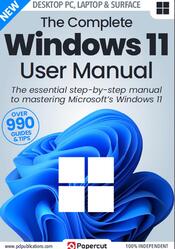
So, What is Defragging?
As explained in the main intro of this page, over time the operating system will write numerous files to your hard drive. Those files can be the data you’re working with, your personal data, work and such, and it can be temporary files that the OS works on in the background. For example, when you browse the Internet, temporary files are created for every page you visit, sometimes many per page depending on what’s going on with the page in question. Most of these files are deleted once the browser has been closed down, some aren’t. This creates areas of a drive that files now exist on, and areas where files did exist, which causes fragmentation.
Each of these blocks of saved, deleted and moved data soon create fragmented sectors across the physical disk platter (we’re talking about hard drives here, not SSDs). As the drive heads move along the platters to retrieve and write data - much like the needle on a vinyl record player - it has to travel more and from one end to the other to fetch the data, due to the inconsistencies created by the frequent writes and deletes.
Defragging will move all that readable data to areas at the front of the drive platter, so the drive heads don’t have as far to travel to read the data. This speeds up the reading of data, and helps get rid of any unwanted leftovers from the number of times a disk is accessed.
Contents.
Installing & Updating to Windows 11.
Windows 11 - Getting Started.
Windows 11 Essentials.
Windows 11 Start Screen.
How to Use the Start Menu.
Notifications and Quick Settings.
Quick Settings Panel.
How to Use the Taskbar.
Using Task View and Multiple Desktops.
Using Snap Layouts and Snap Groups.
Inside the File Explorer.
How to Use File Explorer.
Create and Manage Folders.
Connecting Your PC to the Internet.
Manage Network Settings.
Exploring the Windows 11 Settings.
Using Widgets in Windows 11.
Exploring Microsoft Edge.
Edge Settings.
How to Use the Edge Browser.
Using Bing AI Chat.
Personalising Edge.
Exploring Windows Mail.
How to Set Up the Mail App.
Customise the Mail App.
Search in Windows 11.
Search Settings and Tools.
Inside the Calendar App.
Dates & Appointments with Calendar.
Creating and Managing Events.
Personalising Windows 11.
Using Windows Back up.
10 Ways to get more from Copilot.
Windows 11 Keyboard Shortcuts.
Do More with Windows 11.
Exploring the Exploring the Microsoft Store.
How to use the Windows App Store.
How to Use Teams Chat.
Meet and Chat in Teams.
Using OneDrive Cloud Storage.
Using the Focus Assist Tool.
Sharing to Nearby Devices.
Connect Your Phone to Your PC.
Learn How to Import Photos in Windows 11.
Importing to the Photos App.
How to Manage and Edit Your Photos.
Explore the Powerful Maps App.
Learn How to Navigate with Maps.
Planning a Route.
Manage Your Contacts in Windows 11.
Using the Sticky Notes Tool.
Using the Xbox Game Bar.
Screenshots with the Snipping Tool.
Installing a Printer in Windows 11.
Install a Wireless Printer.
Manage Libraries in Windows 11.
How to Use AutoPlay.
Skype in Windows 11.
Making Calls with the Skype App.
Windows 11 Touchpad Gestures.
Maintain & ProtectWindows 11.
Using the Windows 11 Security Tools.
What To Do if You’re Hacked.
Using the Windows 11 Task Manager.
Monitor Tasks with the Task Manager.
Defragment Your Hard Drive.
Update Your Device Drivers.
Finding Other Drivers.
Using the Power Menu.
Using Storage Sense.
Improving the Windows 11 Firewall.
Secure Your Home Network.
How a VPN Can Improve Windows Security.
How to Create a Recovery Drive.
Windows 11 Power Options.
Use Your Laptop with the Lid Closed.
Manage Your Privacy in Windows 11.
Privacy Settings.
Windows 11 Maintenance Tools.
Removing Malware from Windows 11.
Six Steps to a Faster PC.
How to Reset or Fresh Start.
Perform a Fresh Start.
Troubleshooting Windows.
Problems.
Бесплатно скачать электронную книгу в удобном формате, смотреть и читать:
Скачать книгу The Complete Windows 11 User Manual, 2024 - fileskachat.com, быстрое и бесплатное скачивание.
Скачать pdf
Ниже можно купить эту книгу, если она есть в продаже, и похожие книги по лучшей цене со скидкой с доставкой по всей России.Купить книги
Скачать - pdf - Яндекс.Диск.
Дата публикации:
Теги: учебник по информатике :: информатика :: компьютеры
Смотрите также учебники, книги и учебные материалы:
Следующие учебники и книги:
Предыдущие статьи: